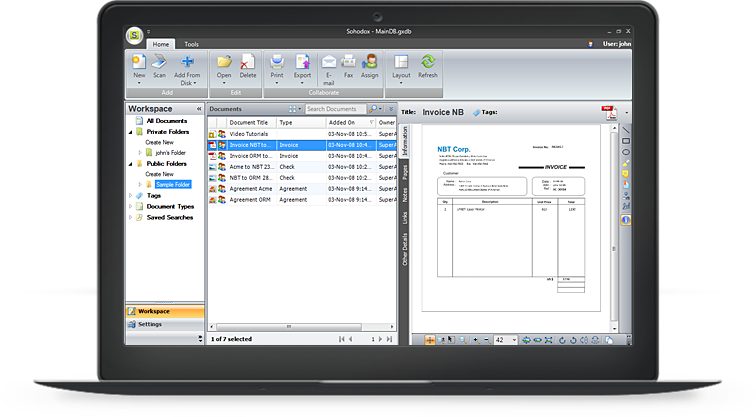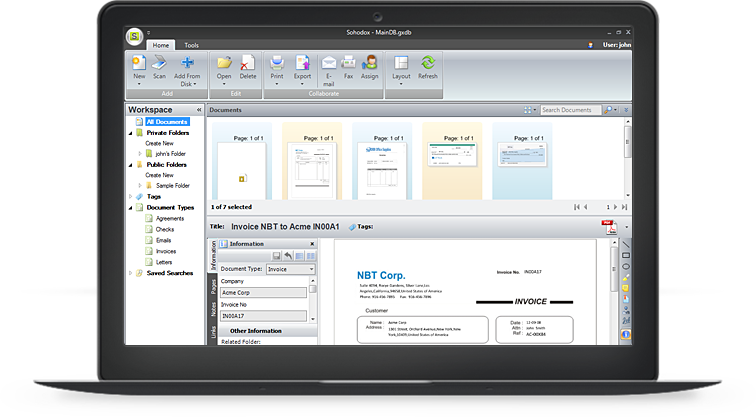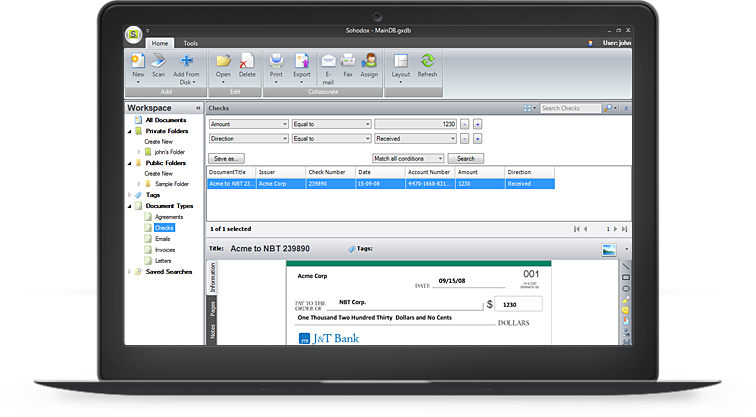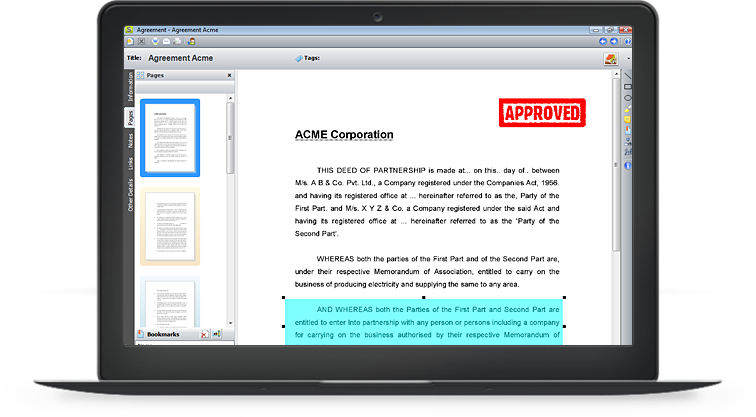Let us walk you through Sohodox in the video
Video Tutorials
Play the videos and discover how easy it is to manage documents using Sohodox.
- Using Folders
- Using Tags
- Set a Document Type
- Drag & Drop Document to a Document Type
- Using Quick Search
- Using Advanced Search
- Using Saved Search
- Import from Paperport
Using Folders
This video shows how you can create folders and sub-folders, rename them, add documents, move files between folders etc.
Using Tags
In this video you’ll learn how to add a tag, drag and drop a document on a tag, remove it from a document, and delete the tag altogether.
Set a Document Type
Use this video to learn how to set a Document Type and index a document.
Drag & Drop Document to a Document Type
This video shows how to automatically set a Document Type using the drag & drop feature.
Using Quick Search
Search documents in a finger-snap. This video shows you how.
Using Advanced Search
Searching documents using multiple criteria was never so simple. Don’t believe us. Click play and see for yourself.
Using Saved Search
Save the advanced search queries you frequently use and you won’t have to ‘search’ those files ever again! Check out the video.
Import from Paperport
Using Paperport? View the video to learn how easy it is to import your documents from Paperport and begin managing documents more effectively and completely!